Do you own a Facebook page? Or, have you ever come across a really cool page that you wish you owned? Chances are, you have. Most of us these days have a Facebook page or two in our portfolio. And if you are active on your social media accounts, it's very likely that you regularly participate in various pages on your homepage, whether it's through comments, likes or shares; everything goes. Considering the fact that there are hundreds of thousands of pages like yours out there in the Facebook realm, what do you think makes your page stand out from the crowd?
Are you just another 'page admin' who can't make the most out of his page and audience? Maybe your audience isn't responding to your pleas for liking and sharing and commenting. If you think you still can't make the most out of your Facebook page, then zoom out a tad, and learn how to get creative with your page to grow and expand your audience. Let's dive right into the process.
Create a Facebook page if you don't already have one!
You need to have the administrative privileges of a page to customize it as you wish. Not all pages allow you to be a content creator or a manager. Many of your favorite admins of your favorite Facebook pages are actually content creators, as in, they get to create posts and ads, upload images, edit the pages etc. There are different roles that the admins of a page can perform:
- Manager
- Content Creator
- Moderator
- Advertiser
- Insights Analyst
When you are logged in, at the top right corner, click the wheel button, and you'll see the option "Create a page". Or you could just create a page from the Facebook welcome page as shown in the images below.
Be creative with your page name and description
In order to capture the attention of the Facebook nomads out there, your page name should stand out. Make sure that it's memorable. There are many ways in which you can approach your target audience. As a general rule thumb, light humor generally does the trick. So try not to be all serious and gloomy in your page and add a few elements of humor and fun to your page.
Include a very precise and attractive description of your page in the about section. That's what people are going to check when they first land on your page without any idea about what it is.
When you're done with that, you can then move onto adding content to your page.
Connect your other social media accounts using Facebook tabs
Tabs can be used to showcase a wide range of contents in your page. You could run a competition, provide your blog feed via RSS, show a page from your site and what not. Read on to find out why adding them to your own page has never been easier.
You must have seen pages like this before, where there are tabs for Twitter, Google Plus, YouTube etc. These tabs are usually of the same size and shape as the 'like' and 'photos' tabs. The width of these tabs is 810 pixels and the length can vary but if you're going to design your own graphics for the tab, try to keep it under 500 pixels. And if you are going to draw a custom tab cover photo for your tab, it's dimension is 111 pixels wide by 74 pixels tall. Make sure they are mobile friendly, since not all tabs appear on mobile devices.
There are 4 standard Facebook tabs/apps that are present by default in all pages.
- Photos
- Likes
- Videos
- Events
Any other tab has to be installed through a third party developer, usually in a website where you get to design them and later install them on your page. In the next few minutes, you are going to learn how to add such cool tabs to your page as well.
How to link your page to Twitter
There's no direct, one click method to show your Twitter feeds on your Facebook page, but it can be easily done by a container tab. There are many apps and websites that allow you to do that. You can use Woobox, or Decor Tab Creator to design your tab. Here, I'm going to show you how to add tabs using Woobox.Woobox is an application designed to give you purpose-built tabs for a variety of social networks and other tools. Once you've logged in to Woobox using your Facebook profile, you can just start out with the free plan. Go to to the 'Static Tabs' page to add Twitter to your page. From there you'll be prompted to a page where you can put your Twitter username and configure how you want the tab to function.
Now there you have it, your own custom Twitter tab on your Facebook page.
How to add a YouTube tab
In much the same way, you can also add a YouTube tab on your page. Just select a feature video that people are going to see when they click on that tab. Remember, this video needs to make a good first impression.
But you don't need Woobox for adding the YouTube tab. It can be used from the YouTube app on Facebook. But if your YouTube channel has no video, think twice before adding it to your page. Nobody wants to see an empty feed.
How to add a Google Plus tab
In order to add your Google+ page to your Facebook page, you need the 21 digit code of your Google + page to configure the settings.
Then head over to the 'Google Plus Tab For Pages' from your profile and do the rest that it asks for.
How to Add Your Blog Feed to Facebook
If you have a blog or a website that's related to your Facebook page, or maybe it's your official website, you'd naturally want to show off some of our cool posts from your blog/site right on your Facebook page. Now, you can do just that. This is how.
Besides, if you want more frequent updates on your page, you can always upgrade to the pro version.
How to Add Newsletter Signup
Most people run a newsletter service in their blogs or website. And collecting emails is such an important thing that no blogger can ignore it. As they say, the money is in the list. In order to add your newsletter signup form to your page, your newsletter service provider has to support Facebook fan page tab.
You can add many other tabs using the techniques shown above. Tweak your page according to your audience and see how it converts to more likes and shares. Keep improving your craft until you master the art. Don't forget to add value to your page, because that's what matters the most in this case.
So go ahead, and take your Facebook page to a whole new level. And also, don't hesitate to comment below if I have missed something on the topic. What apps do you use on your Facebook page? How are they working for you? Please leave a comment below.




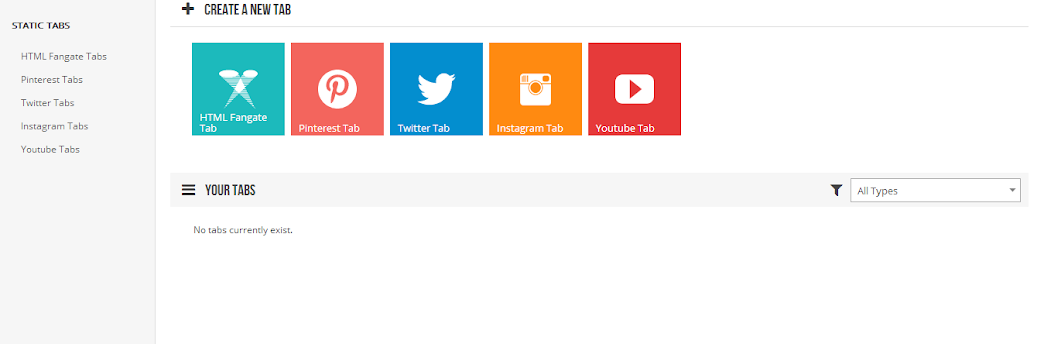



0 comments:
Post a Comment